Here is a simple step by step guide to saving Facebook Messenger, Whatsapp and Viber chat logs.
When you submit a UK partner visa application you should include evidence of communication between you and your partner.
Chat logs from Facebook, Whatsapp and Viber are perfect for this.
How to save chat logs from Facebook
To save chat logs from Facebook, you can use the following steps:
- Open the conversation that you want to save in Facebook Messenger.
- Click on the three dots in the top right corner of the screen.
- Select “Export Chat” from the drop-down menu.
- Select the format in which you want to save the chat (e.g. HTML or JSON).
- Click on “Export” and save the file to your desired location on your computer.
- Repeat this process for all of the conversations that you want to save.
Note: If you have a lot of conversation to save, you can use a browser extension like “Facebook Chat Export” which will automate the export process for you.
How to save chat logs from Whatsapp
Here is a step-by-step guide on how to save chat logs from WhatsApp:
- Open WhatsApp on your phone and go to the chat that you want to save.
- Tap and hold on the chat until a menu appears.
- Tap on “Export Chat” from the menu.
- Select whether you want to include media or not.
- Choose how you want to share the chat log, such as email or a cloud storage service.
- Save the exported chat log to your desired location.
Alternatively, you can also manually save important messages by copying them and pasting them into a document or note-taking app.
Another way to save chat logs is to use WhatsApp’s built-in feature called “WhatsApp Web” this feature allows you to mirror your WhatsApp chats on your computer. To use this feature, you have to open the WhatsApp on your phone and go to “Settings” > “WhatsApp Web” and then scan the QR code on your computer screen with your phone. Once the QR code is scanned, all your chats will appear on your computer screen, and you can save them to your computer by using the regular saving options (CTRL+S or File > Save as)
Please note that WhatsApp does not store any of your chat logs on its servers, so it is important to save your chat logs before deleting them.
How to save chat logs from Viber
To save chat logs from Viber on an iOS device:
- Open the Viber app and go to the chat that you want to save the logs from.
- Tap and hold on the message you want to save.
- Select “More” and then select “Export Chat.”
- Choose whether you want to export the chat with or without media.
- Select “Save to Files” or another location to save the chat log.
To save chat logs from Viber on an Android device:
- Open the Viber app and go to the chat that you want to save the logs from.
- Tap on the three dots in the top right corner of the screen.
- Select “More” and then “Export Chat.”
- Choose whether you want to export the chat with or without media.
- Select a location to save the chat log.
Note: if you want to save the chat logs of multiple chats, you can select them by tapping on the chats one by one and then follow the steps above.









I want go to abroad
Can you help me